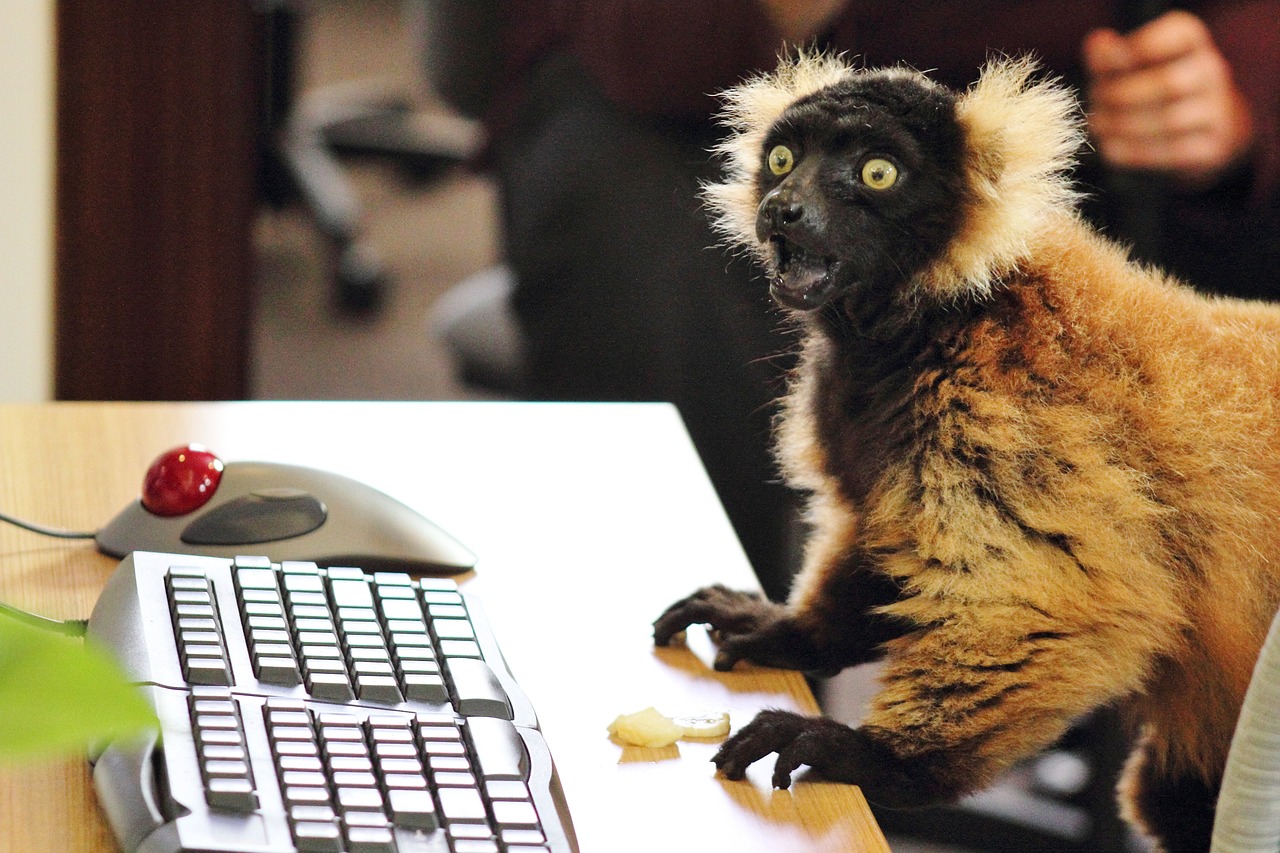Every once in a while someone asks me what tools I use to write on my website. I’m using WordPress like just about everyone else. WordPress powers 34% of all websites worldwide in and accounts for 60% of Content Management Systems in use. There were more than 455 million WordPress sites online in 2021.
I use a host of tools to check my grammar, spelling, and create content every day. But I have to make a confession: I’m cheap. I like using free tools whenever I can find them. Nearly everything on this page is free with few exceptions. What’s not free is very inexpensive.
GRAMMAR CHECK

There are several online resources available that can check your grammar and punctuation, but my favorite is Grammarly. I use the free version (because I’m cheap that way) which catches nearly all of my typos, long-winded sentences, and poor phrasing. It also keeps me from making those awful verb-tense mistakes. Grammarly offers a paid version that will catch even more errors.
IMPROVE YOUR WRITING

Hemingway Editor claims it makes your writing bold and clear. The app will highlight lengthy, complex sentences and errors. It uses a color-coding scheme that’s easy to follow: Yellow means shorten or split sentences. Red means it’s a convoluted sentence. Purple designates there is a simpler way to say something. Blue highlights adverbs so you can limit their use. Green flags passive voice.
Cut and paste and edit it in the app. It’s free to use.
TITLE CAPITALIZATION

Capitalize My Title is a great free tool to make sure you are capitalizing everything in the title. Just write your title (or cut and paste it) in the tool and click the button. It will capitalize everything that needs it.
JARGON AND CLICHES

Jargon Grader is another tool that identifies bloated writing and jargon that may obscure meaning. Cliché Finder compares your writing to the Associated Press Guide and flags phrases that are, well, clichés. Both are free tools that you can use by cutting and pasting your copy.
STUCK FINDING THE RIGHT WORD

If you use the same word over and over, it can get repetitive. Synonym Finder is a free tool that offers up just what it says: synonyms.
PASSIVE VOICE DETECTOR

If you fall into the habit of using passive voice, this one’s a gem. Passive Voice Detector is a free tool that automatically detects passive voice within a block of text. Cut and paste your content, click analyze, and it highlights passive voice usage. It distinguishes between transitive action verbs and auxiliary verb phrases. You can also use the zombie test.
ADDING IMAGES AND GRAPHICS

My go-to sites for royalty-free and copyright-free images and graphics are Pixabay and Unsplash. Both sites have beautiful images with a large diversity of choices. You can search by keyword or topic and it will show you options. Download the image and you can use it however you like without attribution. Did I mention these are both free?


If you need to create infographics or more elaborate graphics, Canva and Piktochart are my favorites. Both offer monthly packages but doing one-off graphics or charts can be done for free. Choices in the free editor are limited but you can still create some great stuff. I opted for the smallest monthly package, billed yearly to get a bigger discount.
DUPLICATE CONTENT

Search engines punish you if you publish content that’s found somewhere else. You should never plagiarize. It’s amazing how often you write something, and it’s already been written in a very similar way. Copyscape will scour the internet and let you know if anything you write has a match.
It’s also good if you want to check whether someone’s stolen your writing and claimed it as your own. Cut and paste your content and search. If it finds a clone, it will show you where it lives.
It’s a paid service, but it’s very inexpensive. You can buy units for as little as $10 apiece and each check will run you a few cents.
KEYWORDS

Keyword stuffing is bad, especially when they are awkward grammatically. But, if you want your content to perform, you must use keywords in the right way. It’s critical to help the search engines find and highlight your copy. While there are all sorts of SEO tools out there (and I think I’ve tried almost every one of them), I keep coming back to Google Keyword Planner. It’s free to use and it shows you search volume and spending for any keyword you type, along with additional suggestions.

Another easy way to see what people are searching for is the People Always Ask bar in Google search results. They typically appear on the first page of search results below the paid ads and the top result.
Here’s to Better Writing
There you have it! My top tools. Here’s to better writing! If you’ve got tools you use, share them. Thanks.
Paul Dughi is a freelance writer for hire. He is a 20+ year career journalist that’s completed more than 4,000 B2B freelance writing assignments for Fortune 500 companies and some of the biggest brands in business and tech. If you’re looking for affordable content that converts, check out his freelance writing business at StrongerContent.com.